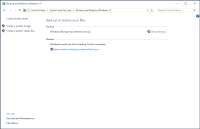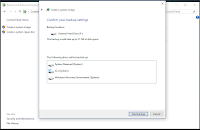There are two methods for OpenDNS pay or free services they offer. If you don't want to spend money and just not much into the internet, but still want to offer greater protection to the people you love and cared you can use OpenDNS to block harmful websites similar to K9 Web Protections. Here is the link to OpenDNS Family Shields:
My Internet Guide
Thursday, May 12, 2016
OpenDNS
I use OpenDNS as my secondary filtering system using their Family Shields. Link is at the bottom to directly bring you to their page, what Family Shields does is to filter certain sites you do not want to appear on your computer through your network by simpy adding their DNS Ip addresses on your router or computer. Here's a video from Eli The Computer guy I found that will help you further explain what OpenDNS does and how you can use it to benefit you and the people you do not want them accessing to certain websites.
There are two methods for OpenDNS pay or free services they offer. If you don't want to spend money and just not much into the internet, but still want to offer greater protection to the people you love and cared you can use OpenDNS to block harmful websites similar to K9 Web Protections. Here is the link to OpenDNS Family Shields:
There are two methods for OpenDNS pay or free services they offer. If you don't want to spend money and just not much into the internet, but still want to offer greater protection to the people you love and cared you can use OpenDNS to block harmful websites similar to K9 Web Protections. Here is the link to OpenDNS Family Shields:
Thursday, March 24, 2016
K9 Web Protection
This is the best software for filtering websites you don't want to accidentally browse. Blue Coat keeps an update on this software you will never have to worry about any new updates if you unless have it disabled. You can also use it as a free anti-virus program, child filtering program, anti-procrastination, and preventing yourself from ever accessing any dangerous / harmful websites. The best part about this software is that it's free to use.
Here's a video I have found explaining you how to use the software.
Here's a video I have found explaining you how to use the software.
Friday, January 15, 2016
Backup and Restore your Windows computer.
These are the many tutorial videos I suggest people should watch for many different Windows Platform.
- Backup and Restore Your Entire PC (Windows Vista)
- Restoring from a System Image Backup in (Windows 7) by helpfulvideotips.com
- Restoring from a System Image Backup in (Windows 8/8.1/10) by helpfulvideotips.com
- Creating a System Image Backup in (Windows 7) by helpfulvideotips.com
- Creating a System Image Backup in (Windows 8/8.1/10) by helpfulvideotips.com
(Click Image To Enlarge)
(Click Image To Enlarge)
(Click Image To Enlarge)
(Click Image To Enlarge)
Prevent children from accessing x-rated material and keep computer safe for free using Chrome.
You will need to install Google Chrome and make Google Chrome as your main Internet Browser. Then install the following extensions:
All these things are free and accessible to Google Chrome Browser at the Chrome Store Extensions page. When you have them installed you should be fine browsing the internet and keep computer safe from unwanted malware, virus, trojan, etc... for free.
Here's what I have in mind:
Here's what I have in mind:
- I suggest logged onto your Google Chrome. Follow through the images.
- To hide unwanted extensions from appearing follow through the images. (Right click > Hide button)
This will allow you to create a logged account specifically for your Google Chrome browser just encase it's been compromised. My advice to prevent from being compromised is to follow this simple instruction I have here:
Go to: chrome://settings/ > People > Un-check "Enable Guest Browsing" and "Let anyone add a person to Chrome"
This will prevent people from registering / logging a new account. If you feel like people are still able to uninstall your downloaded extensions you can always do this.
This will prevent people from registering / logging a new account. If you feel like people are still able to uninstall your downloaded extensions you can always do this.
- Use the extension Simple Blocker and block unwanted sites and the following chrome://settings/ and chrome://extensions/ urls.
Subscribe to:
Posts (Atom)